The Drive updates: new maps, speeding alerts, and more
3 min read
It's HUDWAY team — sharing how we're improving HUDWAY Drive, so that you can you're fully comfortable to use it for all those things you'd otherwise use your smartphone behind the wheel: say, directions, calls, or notifications.
All the improvements are based on the feedback we keep receiving from our community — as well as on our own experience with the Drive. Here's where it's, um, driven us.
The apps
New maps
As we’d like the Drive to become your #1 partner on every trip, we keep digging the navigation side of things — so that the directions you get in the app are correct and helpful.
We’ve integrated HERE maps with their excellent directions and precise address search — now it’s like having two engines under the hood: you can switch between them to see which performs better for where you’re driving.
We’ve integrated HERE maps with their excellent directions and precise address search — now it’s like having two engines under the hood: you can switch between them to see which performs better for where you’re driving.
Speedometer adjustments
Many of our customers reported that the discrepancy between their car speedo readings and those displayed on the HUD looked annoying.
That’s why, we added a tuner to match the speed on the HUD to that on the car speedo.
That’s why, we added a tuner to match the speed on the HUD to that on the car speedo.
Speed limits and alerts
The speedometer widgets got speed limits signs. And here's how it works.
You can turn on automatic limits — we get these from the map engines — posted for the current piece of the route, or set up your own ones: say, you never want to go beyond 50 mph — and you want to be alerted when you do.
When you’re exceeding the limit, the speedometer widget starts glowing prompting you to slow down.
You can turn on automatic limits — we get these from the map engines — posted for the current piece of the route, or set up your own ones: say, you never want to go beyond 50 mph — and you want to be alerted when you do.
When you’re exceeding the limit, the speedometer widget starts glowing prompting you to slow down.
Automatic limits will only be displayed when you’ve created a route and are driving it — and they won’t appear in a free ride mode.
Regrettably, Mapbox won’t offer automatic speed limits on iOS — so if you’re willing to have them, consider switching to HERE maps in the settings.
The custom limits you set will be shown both when you’re following a route and in a free ride mode — and you can also set up a tolerance for them.
Regrettably, Mapbox won’t offer automatic speed limits on iOS — so if you’re willing to have them, consider switching to HERE maps in the settings.
The custom limits you set will be shown both when you’re following a route and in a free ride mode — and you can also set up a tolerance for them.
More flexible brightness settings
There are now two modes to select from — automatic and manual.
With the automatic brightness, you can set the brightness you like, but depending on the ambient light sensor data it will adjust automatically. Pretty much like your phone screen brightness works.
Alternatively, you can disable auto brightness and set the brightness for day and night time. Our algorithms will then switch the brightness to one of these levels based on the time in your location.
With the automatic brightness, you can set the brightness you like, but depending on the ambient light sensor data it will adjust automatically. Pretty much like your phone screen brightness works.
Alternatively, you can disable auto brightness and set the brightness for day and night time. Our algorithms will then switch the brightness to one of these levels based on the time in your location.
Route options
Alternative routes are finally here :)
On Android, we’ve also added transit points — on iOS it requires a bit more work, so you should see it in one of the next updates.
Also, the route line on the map in the app is now highlighted in different colors based on the traffic density.
On Android, we’ve also added transit points — on iOS it requires a bit more work, so you should see it in one of the next updates.
Also, the route line on the map in the app is now highlighted in different colors based on the traffic density.

And last but not least, you can now select things to avoid while planning the route, like toll roads or ferries.
The firmware
This is where loads of work went under the hood — to support the changes made in the app (like speed limit signs and speedo glow) and improve the overall experience.
For example, we’ve reworked how the Drive connects to OBD scanners — more cars are now supported, and there are more chances we get correct data to display on the Drive.
What's visible, though, is more tightly packed widgets — we kept resizing and moving them and live testing until we were sure they fit beautifully and remain legible.
Oh, and notifications now feature messenger icons (just fun).
For example, we’ve reworked how the Drive connects to OBD scanners — more cars are now supported, and there are more chances we get correct data to display on the Drive.
What's visible, though, is more tightly packed widgets — we kept resizing and moving them and live testing until we were sure they fit beautifully and remain legible.
Oh, and notifications now feature messenger icons (just fun).
Thank you for reading this. Hope it has shed some light on what was going on behind the scenes all this time.
As always, we welcome your feedback at support@hudway.co. Maria and Polly will take care of it.
As always, we welcome your feedback at support@hudway.co. Maria and Polly will take care of it.

